You’ve taken a beautiful screenshot, but the UI or other elements are ruining the effect. Luckily, there are several ways to remove them and create the perfect image. Read on for free apps that will get the results you do want with none of the stuff you don’t.
Adobe Photoshop has had this feature for awhile, but Photoshop isn’t exactly cheap. Removing objects from pictures has come a long way from the days of picking a color near the affected area and then brushing over it and hoping for the best (well, most of the time — read on).
In yesterday’s post, I had the opening screen from Gotham Knights that I wanted to use as the article header, but it had a bunch of text I did not want. I used Dall-E to remove it, since it’s a tool I have and with which I’m familiar. But, Dall-E is hardly a good choice, since I had to describe just what I wanted rendered in place of the text, and each area of text I wanted removed cost me an extra dime or so as a separate render. I could have ADDED stuff, too, I guess — brought Batman back from the dead or something. But that wasn’t what I needed, and the re-rendering added additional detail not present in the original image, and so it was wrong.
The best object removal apps will remove only the objects you don’t want, and patch in elements that look like they were there all along, with all the detail and color of the rest of the image. It’s a bonus if they do it for free, and allow you to download the result at the same resolution as the original.
SnapEdit
Best of these is probably SnapEdit. Background removal is easy; highlight the areas to remove and it quietly does its work. The patch blends seamlessly in with the existing background. In the image above, building outlines, architectural details and even the rain streaks were faithfully copied.
It’s free to use. There is a delay to download a high resolution version, but the end result had no watermarks that I could see.
Cleanup.pictures
Cleanup.pictures is as easy to use as SnapEdit, but it has a couple of caveats. For one, editing high resolution screenshots costs money. It will happily downsize your image for processing, as I’ve done in the sample.
Text removal is fairly good. There were a couple of artifacts left behind in the larger areas, but nothing too noticeable. The patches were appropriate — given that in this particular image, the background is mostly low detail with very few colors.
Fotor.com
Fotor.com is free as long as you’re willing to have their watermark on your image, otherwise you have to sign up for their subscription service. I wouldn’t bother with that, though — the text removal was easily the worst of all the services I tried.
It’s hard to see in the image above, so I’ll focus in on one bit, the part behind where the menu was.
It looks like it was scribbled over randomly with a brush. Sure, the text is gone, but it looks like it was removed. The removal of the status updates and help messages on the bottom left look even worse. Even the removal of my gamer tag is messed up. Would not recommend.
TheInPaint
I think that’s how it’s read? I really don’t know. TheInPaint.com has free, easy and quality text removal that operates similar to the other programs. Select the bits to remove, and click a button. TheInPaint allows for free lower resolution downloads, which honestly might be enough for the purposes of putting it into a blog. Downloading full resolution requires paying, or, you could just do as I did and take a screenshot of the result.
TL;DR
So for my money, which is zero money, the best of the above is SnapEdit. The results are great, the requirement to wait before downloading the results is reasonable, and I plan to use it in the future. Worst by far is Fotor, that does a poor job and leaves a watermark to boot.
I didn’t write about the app that contributed the top image, PicsArt, because the annoying watermark made it impossible to see if it even did a good job. I wasn’t about to pay money to find out.

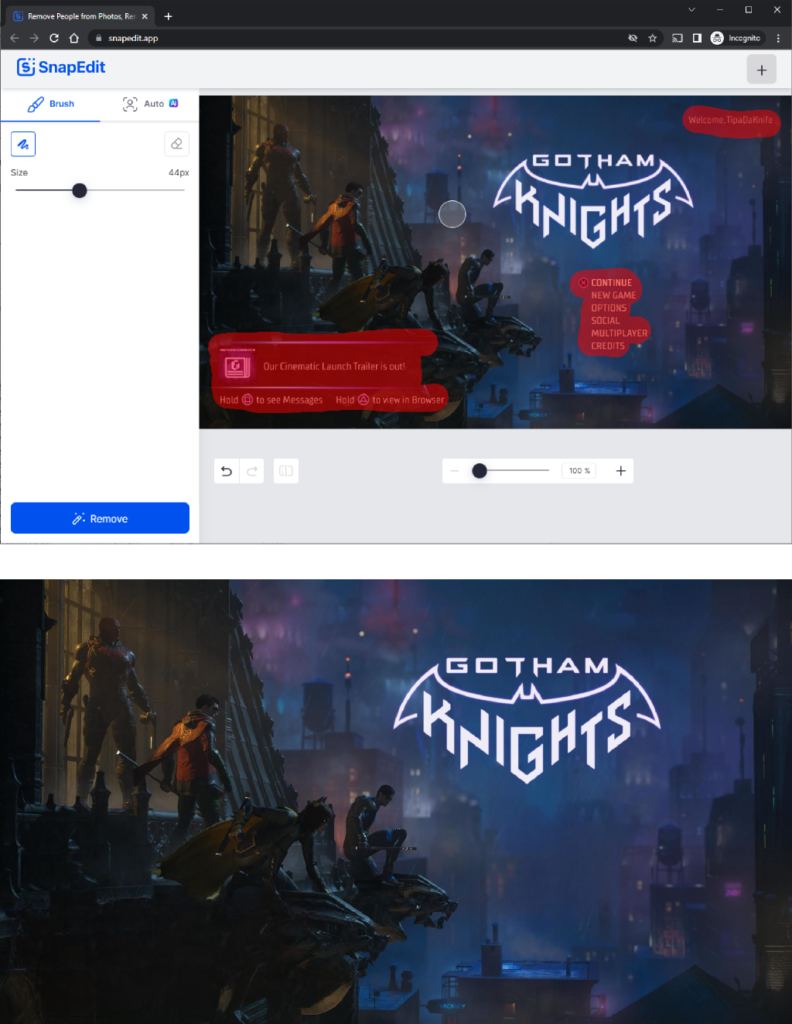
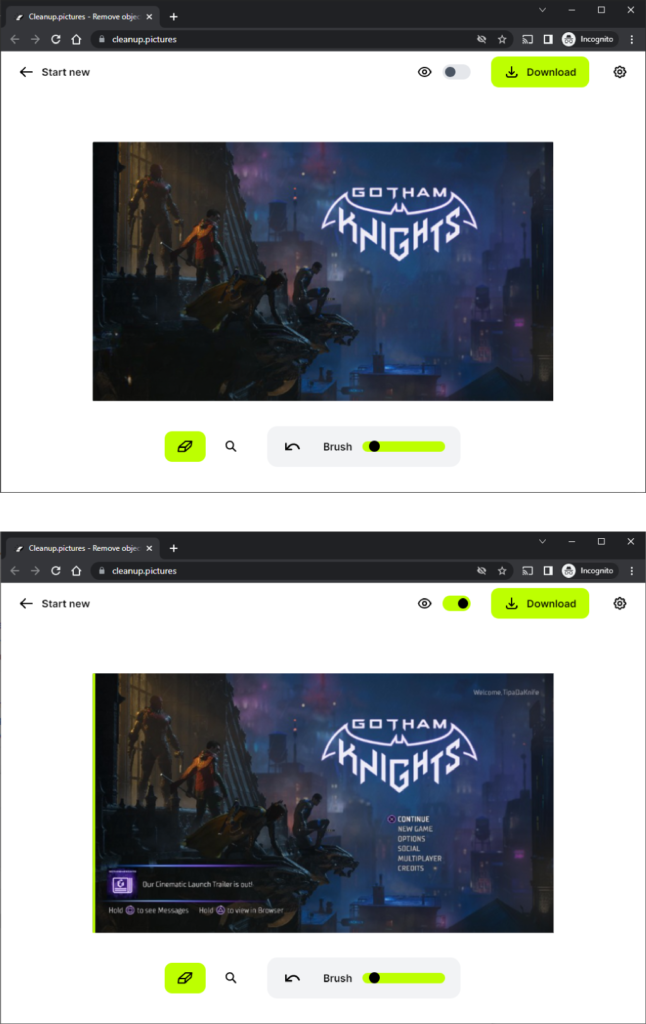
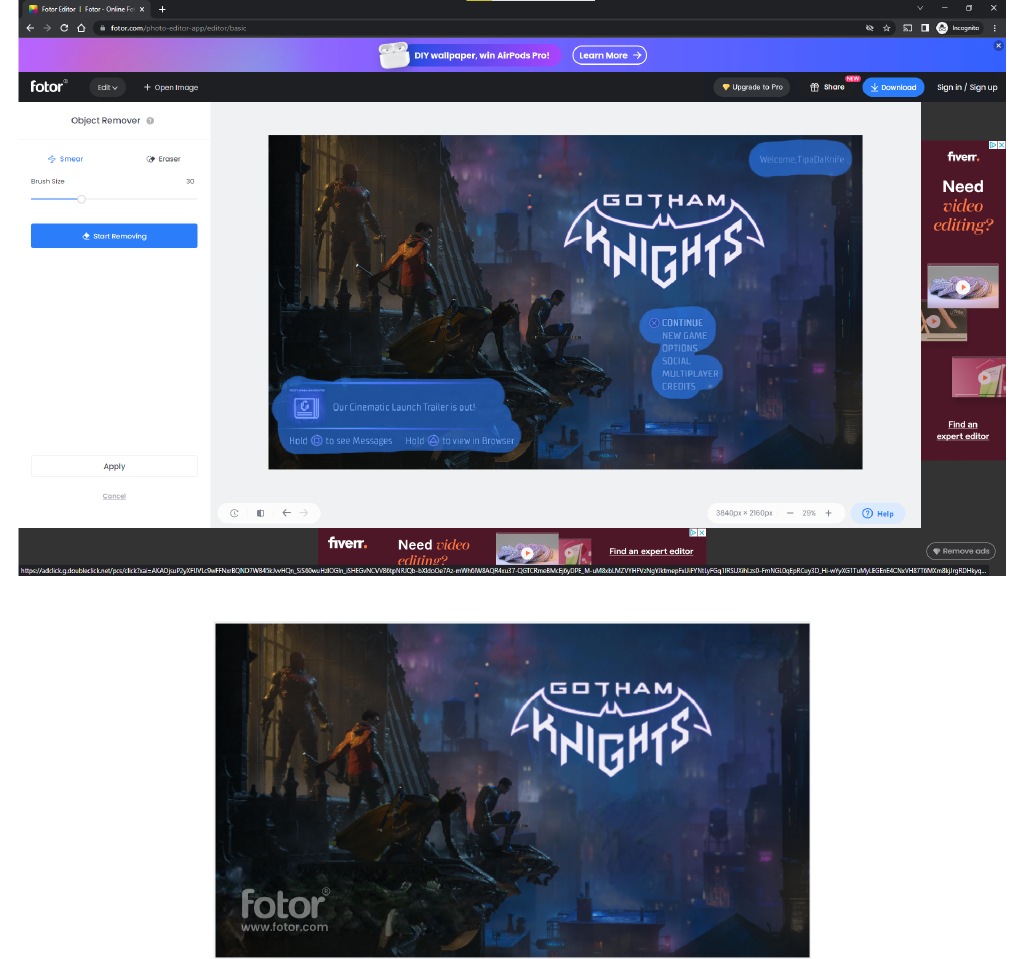

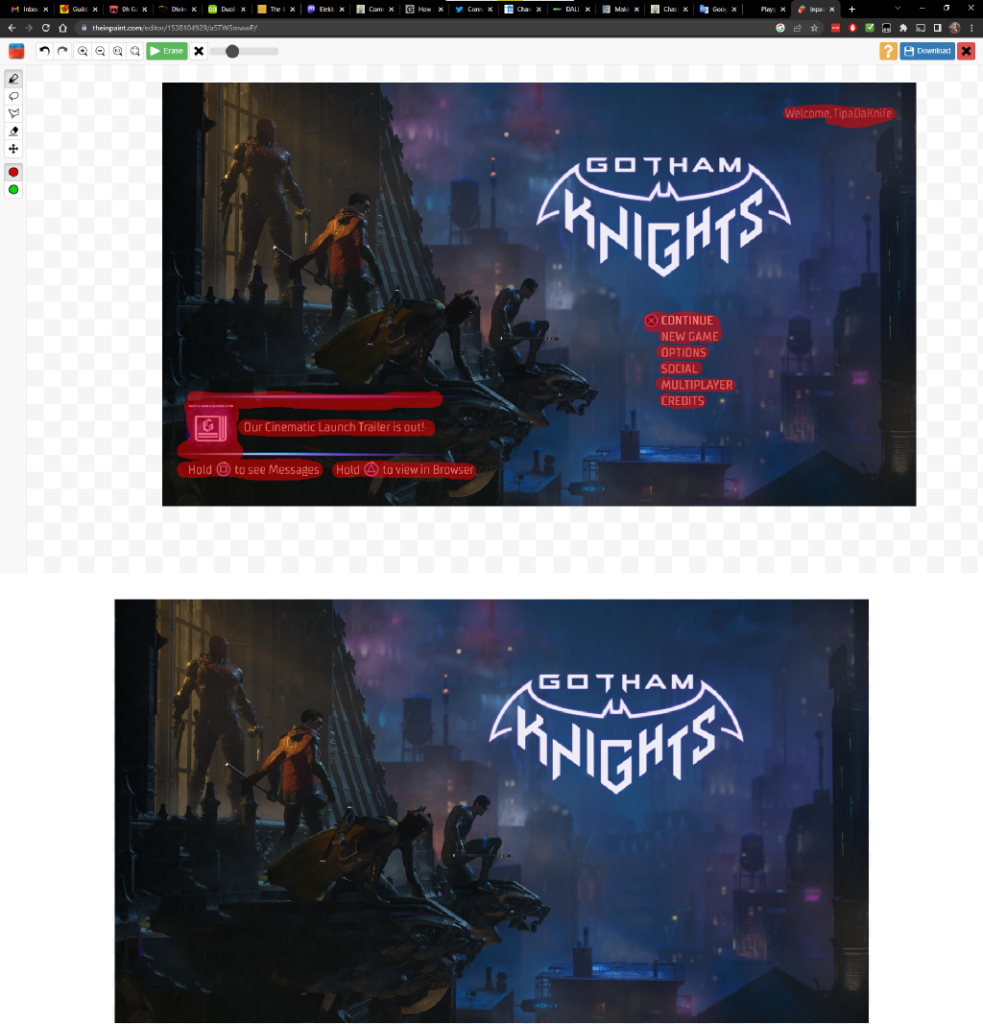
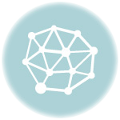
Wow! That’s just amazing. Thanks a million, it’s going to be so useful.
I just tested a couple of screenshots with SnapEdit and the results were excellent. The smaller job, removing my character’s name from a Noah’s Heart shot, was perfect. Absolutely no sign of where it had been. The bigger test, removing all of the UI elements from a character creation shot from New World left some fuzzy patches where the AI had to fake more detail than it could manage, but even then the result was plenty good enough for the purpose I’d need, namely an illustration in a blog post.
This is going to be great for all those times I forget to clear some UI element before taking a shot and especially for those really irritating games that don’t have any UI removal options at all.
Glad I could help! I was really unhappy that I used Dall-E for this purpose and KNEW there’d be a better solution.